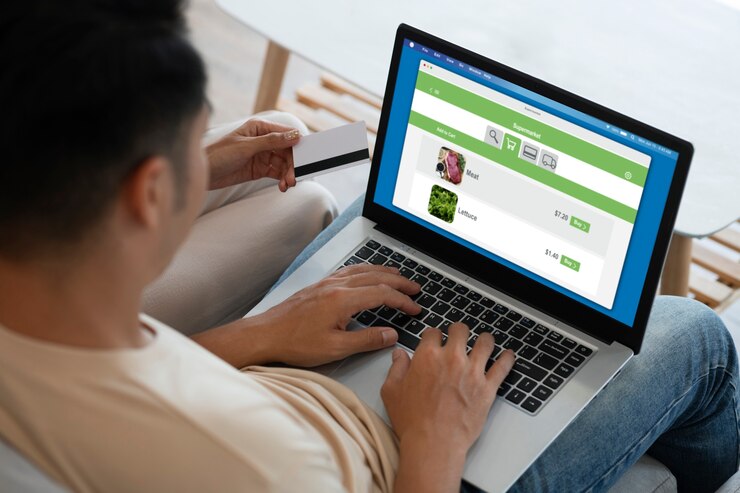Magento 2 Social Login is a feature that allows customers to log in to a Magento store using their social media accounts (e.g., Facebook, Google, Twitter), making the login and registration process faster and easier. Here’s a quick overview of how to set up and configure social login for Magento 2.
Benefits of Social Login in Magento 2
- Faster Registration and Login: Users can quickly access their accounts without filling out long registration forms.
- Increased Conversion Rate: By reducing the steps to register, it’s more likely users will complete the process.
- Reduced Cart Abandonment: Easier logins mean that customers may stay logged in longer, making it simpler to resume shopping.
- Accurate User Information: Pulling data directly from social profiles can ensure more accurate information.
Steps to Set Up Social Login in Magento 2
- Install a Social Login Extension: Magento doesn’t come with built-in social login capabilities, so you’ll need a third-party extension. Popular extensions for social login include:
- Amasty Social Login for Magento 2
- Mageplaza Social Login
- Magenest Social Login
- Aheadworks Social Login
- Configure Social API Settings: After installing the extension, you need to set up the API keys for each social network you want to enable:
- Facebook: Register your app at Facebook for Developers, create an app, and get the App ID and Secret.
- Google: Go to Google Cloud Console, create a new project, and enable OAuth 2.0 for the project.
- Twitter: Sign up at Twitter Developer, create an app, and get the Consumer Key and Secret.
- LinkedIn: Register at LinkedIn Developer, create an app, and retrieve the Client ID and Secret.
- Configure Social Login Settings in Magento:
- Go to Stores > Configuration > Social Login (specific path may vary by extension).
- Enter the API keys and secrets for each platform.
- Configure other options like button display location, redirect URL after login, etc.
- Customize the Social Login Button Display: Most extensions allow customization of where and how social login buttons appear (e.g., on the login page, registration page, and checkout page). You can also adjust the style of the buttons to match your store’s theme.
- Test the Social Login: Verify that the social login buttons are working by testing each one. Log in using a test account on each social network to confirm that customers can access their accounts smoothly.
- Monitor Analytics: Some extensions offer analytics features that show login statistics, helping you track which social networks are most popular with your users.
Best Practices
- Limit the Number of Options: Offering too many social login options can be overwhelming. Choose a few of the most popular platforms.
- Use SSL: Ensure your store is secure with SSL, as many social networks require this for API connections.
- Privacy Compliance: Make sure to inform users about the data you’re collecting from their social profiles and comply with GDPR and other privacy regulations.
Using a social login extension in Magento 2 can enhance the user experience on your site, increase sign-ups, and ultimately boost customer engagement.
4o